(intel Mac & Windows XP / Vista)
If you messed up, and updated to 1.1.3 firmware and shouldn’t have, all is not lost. The process detailed here is for those of you that have the version 3.9 bootloader on your iPhone. If you do not know how to determine your bootloader version then read this flowchart.
You will be able to get your iPhone back to full functionality. Thank you to Michael over at iPhone Alley for being the guinea pig on this one! I should mention that Michael did have a legitimately activated AT&T; iPhone. I’m unsure whether or not you (if previously unlocked) would need to run anySIM again as part of this process, as I’m unwilling to update my iPhone to find out.
For those of you with the version 4.6 bootloader, you can downgrade also, you will just lose phone functionality.
Step 1.
Turn the iPhone on and plug it into iTunes. Put it into DFU mode by holding the Sleep/Wake and Home buttons for 10 seconds. The screen will go black. Let go of the Sleep/Wake button. Continue holding the Home button for another 10 seconds and iTunes will detect that the iPhone is in recovery mode and display this pop up. Click OK.
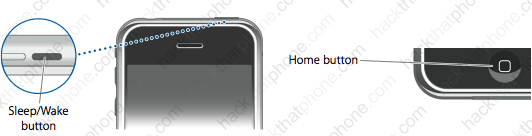
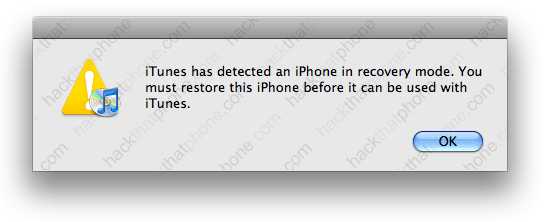
Press your Option key (if using OS X) or press your Shift key (if using Windows) and then click the Restore button in iTunes. In the file browser that appears, navigate to where you have 1.1.1 firmware on your computer already. You can download 1.1.1 firmware here.
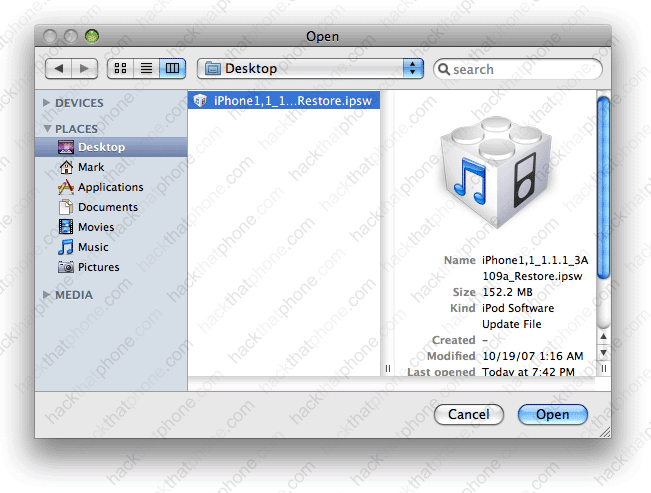
Various messages will appear while the process continues.
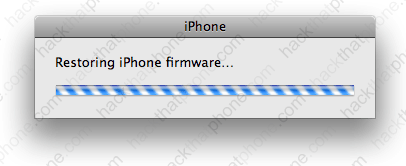
When the restore has finished you will get an error message pop up (click OK), and the iPhone will display this graphic.
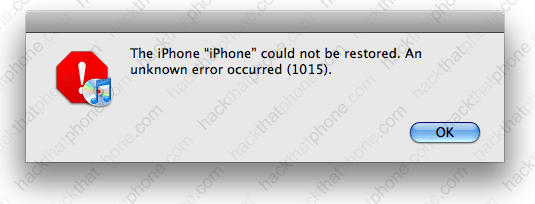

Another pop up will appear. Click OK again.
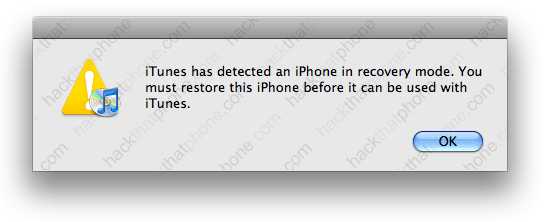
Eject the iPhone from iTunes and close iTunes.
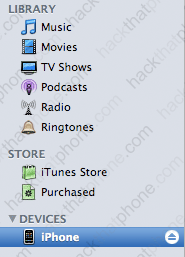
OS X users download iNdependence 1.3 Beta 2 here. Windows users download iBrickr here. Windows users you can also run the original AppTapp Installer.exe found here to do this.
Launch iNdependence or iBrickr (or AppTapp Installer.exe) to get the iPhone out of recovery mode. You won’t have to click anything, just wait a minute. You should then see the image below on the iPhone and it should chirp indicating it is no longer in recovery mode.
Note: Should either program fail, restore to 1.1.1 firmware again (this is a common solution, especially with iNdependence).

Step 2.
Jailbreak the 1.1.1 firmware. You should be at the activate iPhone screen. Slide the emergency slider. Enter the following into the keypad: *#307# then press Call.

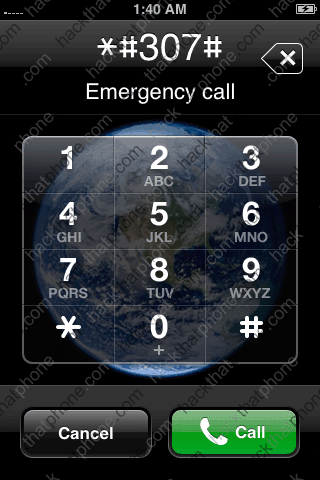
The iPhone will ring, press the X button at the top to delete all the characters you just entered.Now enter: 0 then press Call again while it is still ringing. Now press Answer.
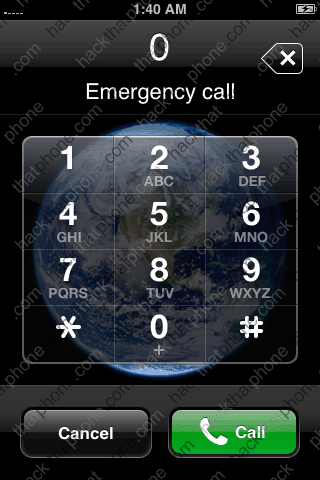

Press hold. Press Decline.
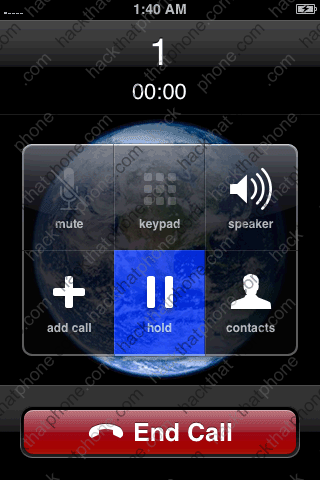

You will now be at the iPhone’s main keypad.
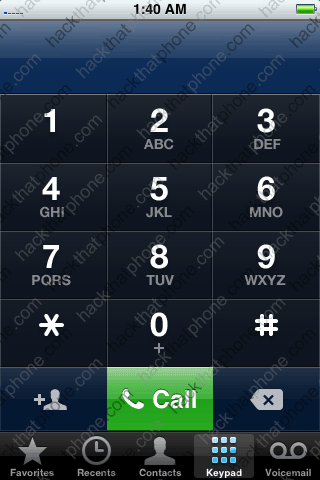
Press the Contacts button below.
![]()
You are now at the contacts screen. Press the + in the upper right corner to make a new contact. Press the First Last button.
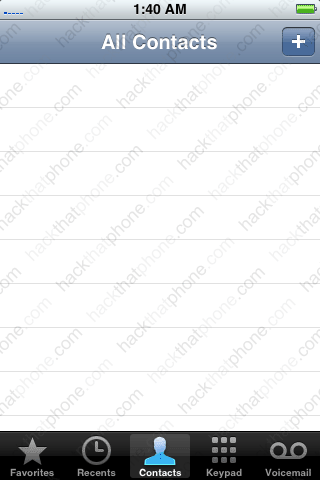
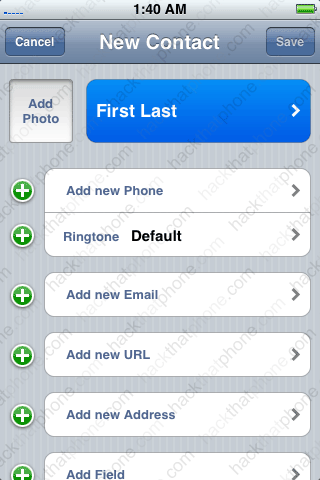
Enter A for the first name then press Save in the upper right corner. Now press the Add new URL button.
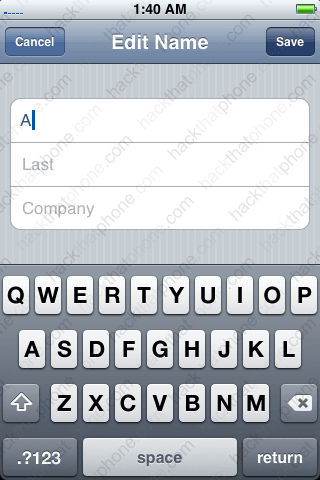
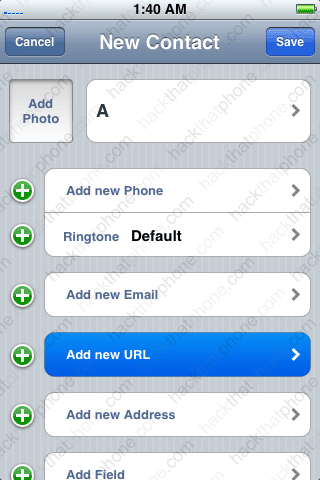
Enter: prefs: then press Save in the upper right corner. It will take you back a screen.
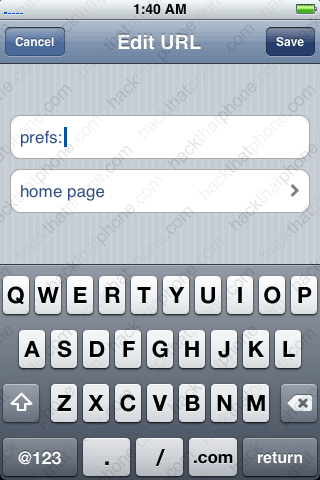
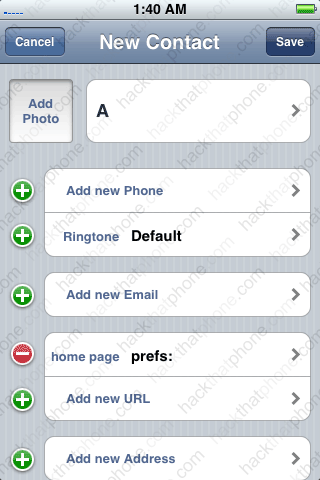
Press the Add new URL button. Enter http://jailbreakme.com Then press Save.

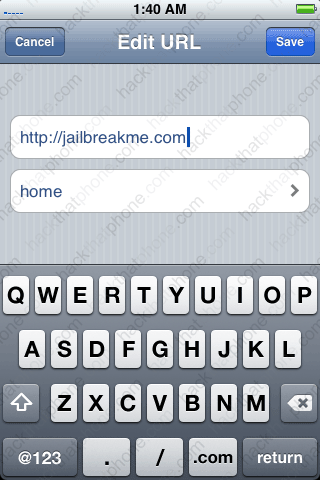
Press the Save button.
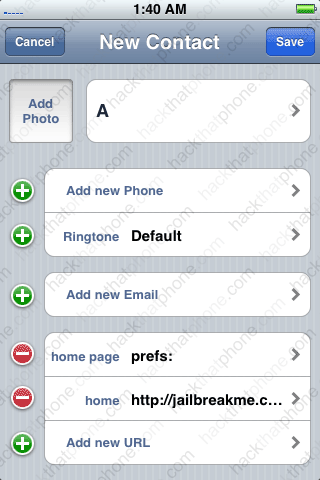
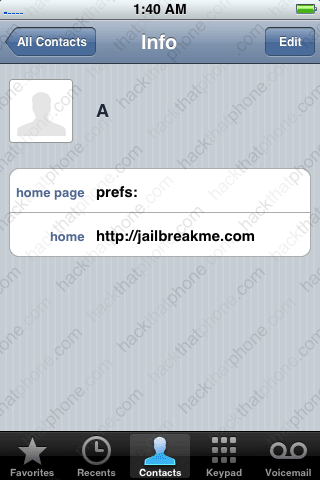
Press the home page prefs: button. You will now be at the Settings screen. Press General.
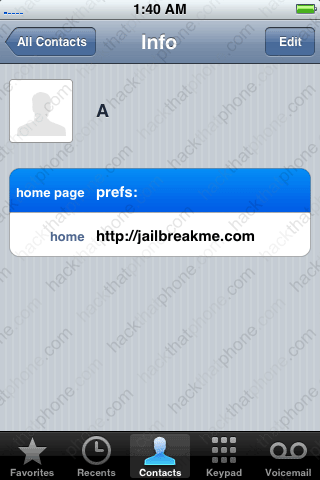
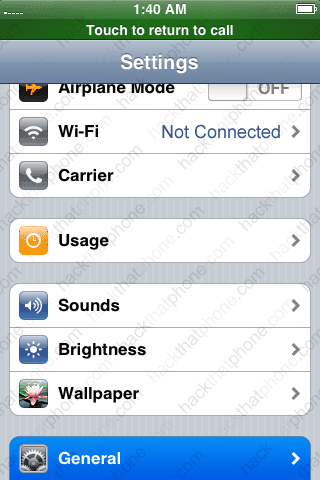
Press the Auto-Lock button. Now press Never.
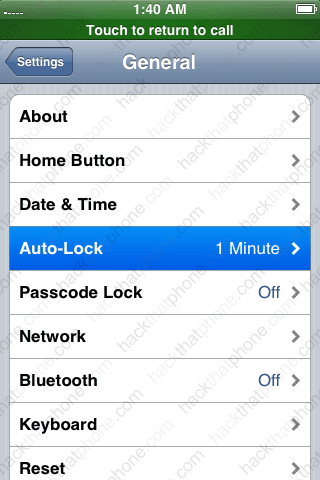
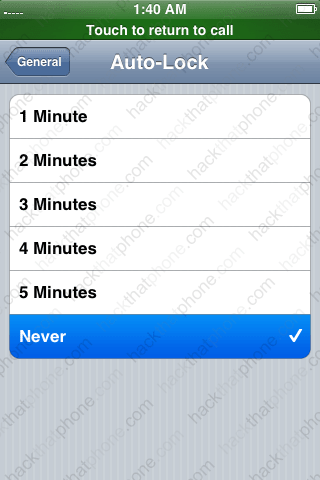
Then go back to the Settings screen. Press the Wi-Fi button. Select your network from the list.
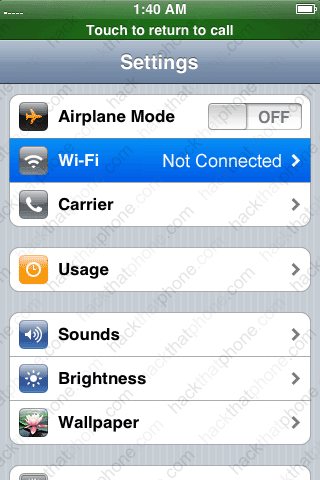
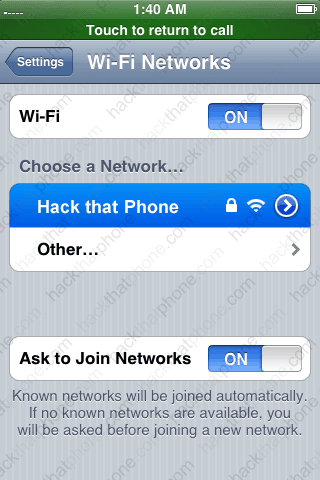
Enter your password and press Join. You should now be connected to your Wi-Fi network.
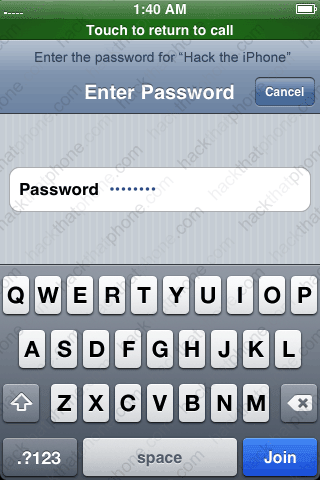
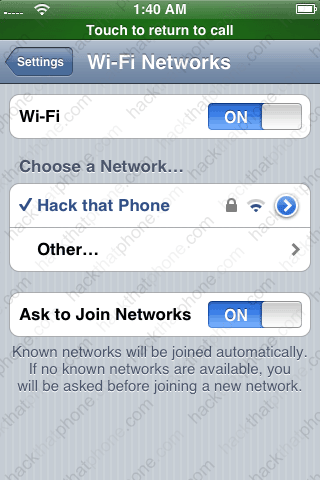
Press the Home button and you will be taken back to the activate iPhone screen. Slide the emergency slider again. Enter: 0 then press Call.
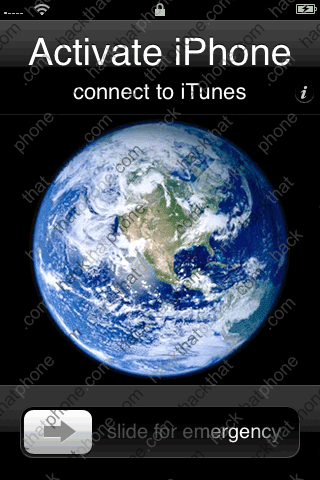
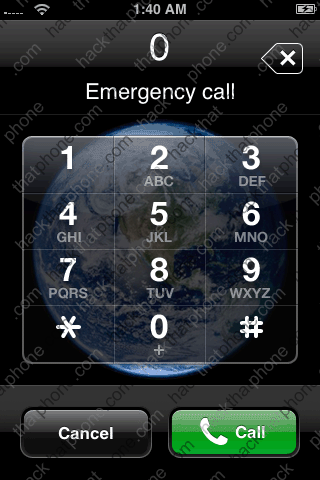
Now press Answer. Press hold.
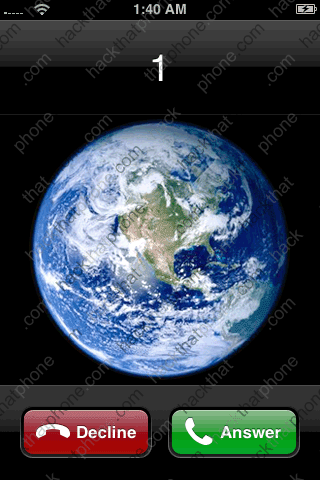
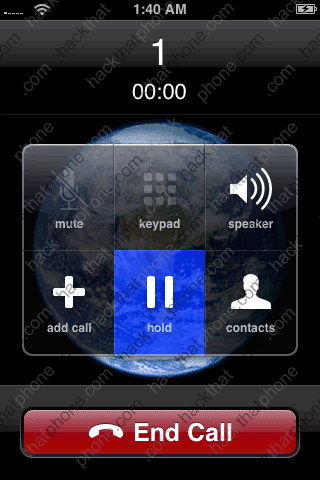
Press Decline. You will now be at the contacts screen again. Press the A button.
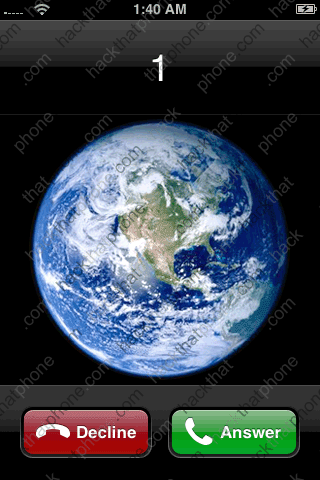
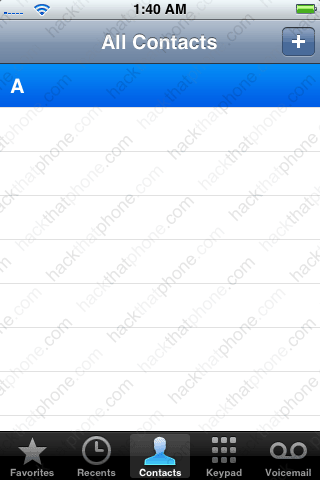
Press the home http://jailbreakme.com button.
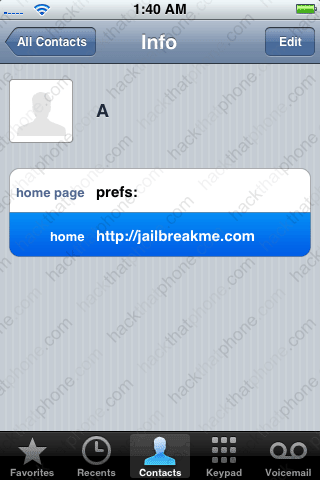
Here’s the jailbreakme.com website. Scroll down the screen. Press the Install AppSnapp button. Safari should crash after a few seconds.
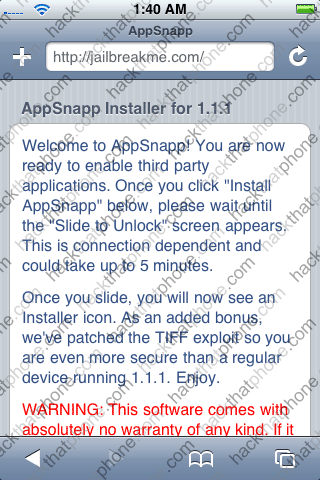
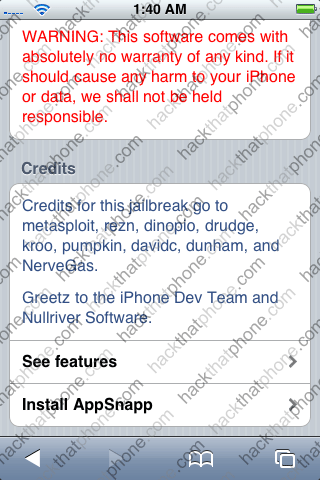
Once Safari crashes it will send you back to the activate iPhone screen. Wait about 20 seconds and the slide to unlock animation should freeze, then the iPhone will reboot. You’ll see the Apple logo, then you will be at the screen with the slide to unlock slider again. Slide it and you will be at the SpringBoard.
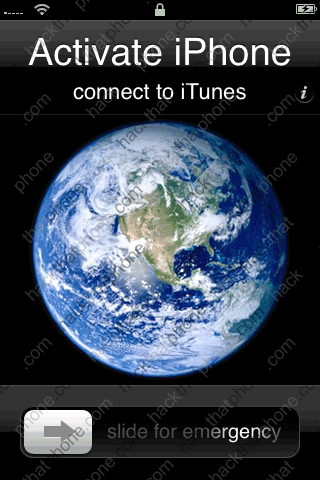
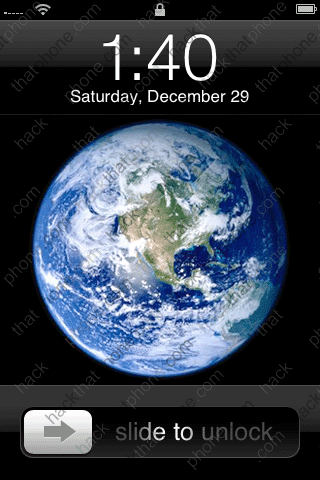
You will now have access to the SpringBoard. The iPhone is now jailbroken and activated.
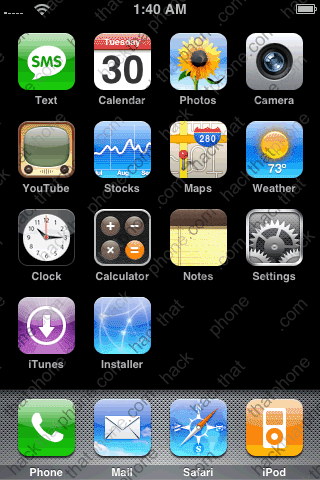
Step 3.
The first thing to fix is the baseband that the 1.1.3 firmware upgraded to 04.03.13_G. Launch the Installer.
Next install BSD Subsystem. When it has finished installing, press the Sources icon. The press Edit.
Press Add. Enter i.unlock.no Then press OK. It could take a minute to refresh sources.
Press Done. Press Refresh. You should see Unlocking Tools as a source now.
Press the Install icon to get to the list of folders. Scroll down the list to Unlocking Tools. Press Baseband Downgrader and install it.
If you’d like to read more about this process then press the More Info button on this screen. You’ll receive this notice. If you are unsure whether your auto-lock is set to never, then press the home button at this point!
Press Settings, General, Auto-Lock and select Never. Press the Home button and relaunch the Installer and you’ll be brought back to this screen. Press OK.
You’ll get a status report of the process as it proceeds. This originally hung on erasing baseband for me for about 10 minutes. I eventually restarted the iPhone, then reinstalled the package again. I then lost the ability to take screen shots. The next messages displayed are about flashing the baseband, and pinging the baseband. You should then get this message. Press OK.
If you press Home, Settings, General, About you will see you are now on 1.1.1 baseband (04.01.13_G).
Step 4.
At this point you can unlock with anySIM 1.1 and stay on the 1.1.1 firmware by using this guide, or you can install OktoPrep and continue on to 1.1.2 firmware by using this guide (OS X), or this guide (Windows).
